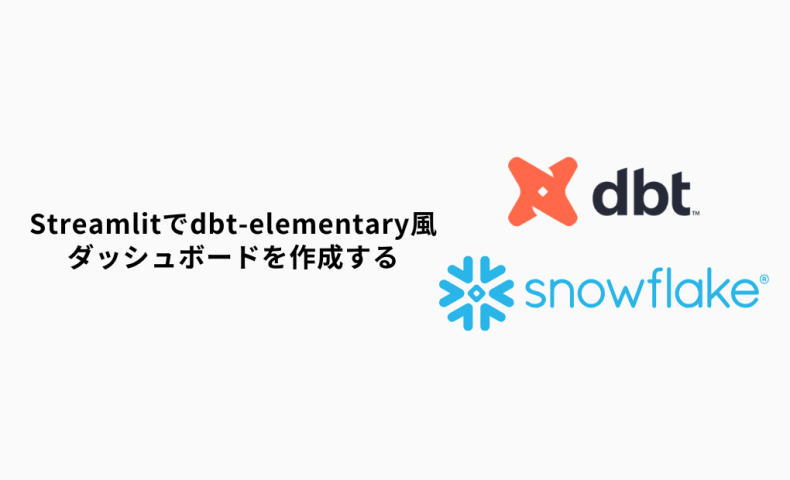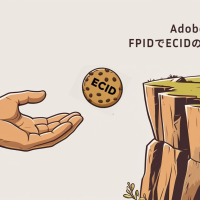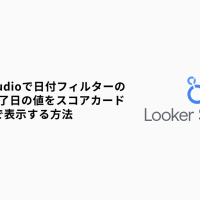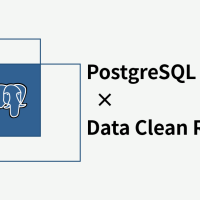こんにちは、中村です。
皆さんは、dbt Projects on Snowflakeでは実行できるコマンドが限られていて、残念に思ったことはないでしょうか。
特にdbt testの結果をダッシュボード形式で確認できるdbt-elementaryを使われている方はそう思っていることでしょう。
逆にdbt Projects on Snowflakeではdbt testの結果を詳しく見れない問題があります。
そこで今回は拡張機能であるdbt_artifactとstreamlitを使ってdbt-elementary風ダッシュボードを作成していきます。
完成図イメージはこちらです。
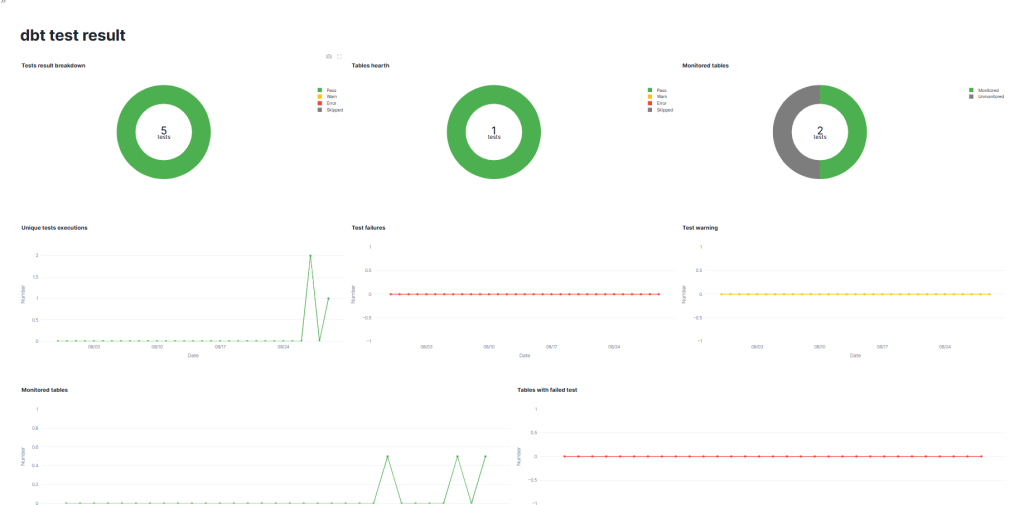
目次
- dbt-elementaryとは
- dbt_artifactとは
- ダッシュボードの作成
- まとめ
- おまけ
dbt-elementaryとは
ご存じでない方もいると思うので、dbt-elementaryについて簡単に解説します。
dbt-elementaryは、dbtの実行ログやメタデータを収集し、データ品質テストや異常検知テストを可視化できるツールです。
Elementary公式のGitHubでデモダッシュボードを掲載しているので、こちらから見ることができます。
今回はフィルターと2段目(Freshness等)以外のグラフを作成します。
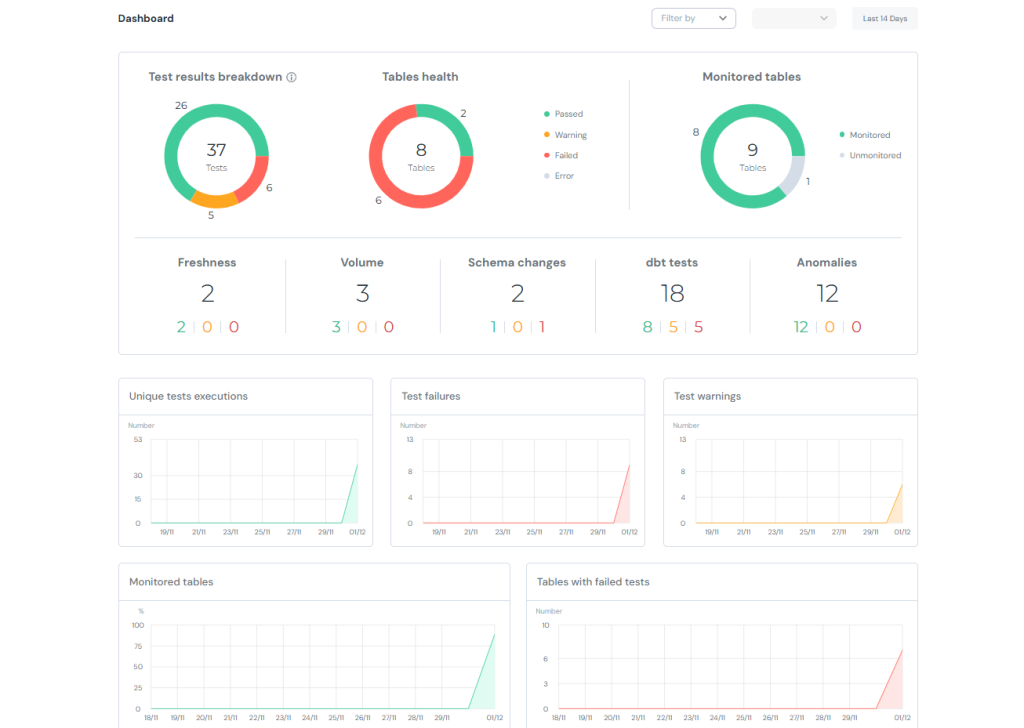
dbt_artifactとは
こちらは、dbt-artifactと呼ばれるdbt実行時に生成されるjsonファイルのメタデータをテーブルとしてモデル化し、データウェアハウス内で分析しやすくしてくれる外部パッケージです。
※jsonファイル群 → dbt-artifact、外部パッケージ → dbt_artifact です。ハイフンとアンスコで違います。
ダッシュボードの作成
準備
まずはdbtプロジェクトを作成します。基本的な作成方法はこちらで解説しています。
通常のモデル作成に加えて、拡張機能の設定とtestの設定を行います。
拡張機能の設定はpackages.yamlを作成し、以下を記入してください。
packages:
- package: brooklyn-data/dbt_artifacts
version: 2.9.3できたら、dbt deps(dbt Projects on Snowflakeなら依存関係)を実行しましょう。
同じ階層にdbt_packagesフォルダができたらこちらは完了です。
続いてtestの設定を行います。
<model名>.yamlを作成してtestsを記入してください。このときにnameを”テスト名/テーブル名/カラム名”となるように設定してください。ビューでテスト名やテーブル名を使うのに、デフォルトだと _(アンスコ)でつながれてしまい、処理するのが難しいのが理由です。
version: 2
models:
- name: int_sales
description: "売上データに商品マスタ・顧客マスタを結合した中間モデル。"
meta:
owner: "data_team@sales.co.jp"
domain: "sales"
tags: ["intermediate", "sales"]
columns:
- name: datetime
description: "売上日時"
tests:
- unique:
name: "unique/int_dbt_sales/datetime"
- not_null:
name: "not_null/int_dbt_sales/datetime"
- name: product_name
description: "商品名(mst_productから取得)"
tests:
- not_null:
name: "not_null/int_dbt_sales/product_name"
- name: price
description: "商品単価(mst_productから取得)"
tests:
- not_null:
name: "not_null/int_dbt_sales/price"
- name: number
description: "売上数量"
tests:
- not_null:
name: "not_null/int_dbt_sales/number"
- name: customer_name
description: "顧客名"
tests:
- not_null:
name: "not_null/int_dbt_sales/customer_name"
- name: status
description: "顧客ステータス(mst_customerから取得)"
ここまで作成できたらdbt buildを実行して、完了です。
使用するビューの作成
dbt buildが実行できたら、dbt_artifactによって実行のデータを表示するビューが作成されます。
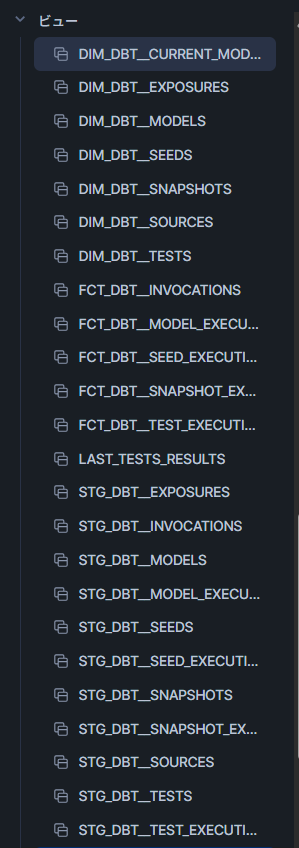
これを使ってStreamlitで使うビュー、TESTS_RESULTS を作成していきます。
SQLワークシートで以下を実行して、先ほどのビューの並びに作成されたら完了です。
create or replace view <DB>.<schema>.TESTS_RESULTS (
RUN_STARTED_AT,
DATE,
COUNT_PASS,
COUNT_WARN,
COUNT_ERROR,
COUNT_SKIPPED,
TABLE_STATUS_PASS,
TABLE_STATUS_WARN,
TABLE_STATUS_ERROR,
TABLE_STATUS_SKIPPED,
COUNT_TESTED_TABLES,
ALL_TABLES,
COUNT_UNIQUE_TESTS
) as
with base as (
select
f.run_started_at,
d.name as test_name,
d.depends_on_nodes as tested_tables,
f.status as execution_status
from FCT_DBT__TEST_EXECUTIONS f
left join DIM_DBT__TESTS d
using (COMMAND_INVOCATION_ID, NODE_ID)
),
execute as (
select
run_started_at,
count(distinct iff(package_name != 'dbt_artifacts', package_name, null)) as tables
from DIM_DBT__MODELS
group by run_started_at
),
latest_base as (
select distinct
run_started_at,
test_name,
case
when test_name like 'unique%' then 1 else 0
end as unique_tests,
execution_status,
tested_tables,
case
when sum(case when execution_status = 'skipped' then 1 else 0 end) > 0 then 'skipped'
when sum(case when execution_status = 'error' then 1 else 0 end) > 0 then 'error'
when sum(case when execution_status = 'warn' then 1 else 0 end) > 0 then 'warn'
else 'pass'
end as table_status,
tables
from base
left join execute
using (run_started_at)
group by
run_started_at,
test_name,
execution_status,
tested_tables,
tables,
unique_tests
)
select
run_started_at,
date(run_started_at) as date,
count(distinct iff(execution_status = 'pass', test_name, null)) as count_pass,
count(distinct iff(execution_status = 'warn', test_name, null)) as count_warn,
count(distinct iff(execution_status = 'error', test_name, null)) as count_error,
count(distinct iff(execution_status = 'skipped', test_name, null)) as count_skipped,
case when table_status = 'pass' then 1 else 0 end as table_status_pass,
case when table_status = 'warn' then 1 else 0 end as table_status_warn,
case when table_status = 'error' then 1 else 0 end as table_status_error,
case when table_status = 'skipped' then 1 else 0 end as table_status_skipped,
count(distinct tested_tables) as count_tested_tables,
max(tables) as all_tables,
sum(unique_tests) as count_unique_tests
from latest_base
group by
run_started_at,
table_status_pass,
table_status_warn,
table_status_error,
table_status_skipped;
Streamlitの作成
TESTS_RESULTS の作成が確認たらStreamlitを作成していきます。
Snowsightで新規作成して、パッケージにplotlyをインストールしてから、以下を実行してください。
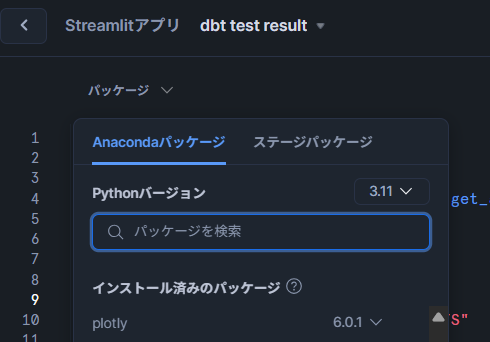
import streamlit as st
import pandas as pd
import plotly.graph_objects as go
from snowflake.snowpark.context import get_active_session
# 現在のSnowpark sessionを取得
session = get_active_session()
# Snowflake上のビュー名
view_name = "<DB>.<Schema>.TESTS_RESULTS"
# Snowpark DataFrameとして取得
df_snowpark = session.table(view_name)
# pandas DataFrame に変換
df = df_snowpark.to_pandas()
theme = st.sidebar.radio("Theme", ["dark", "light"])
center_text_color = "black" if theme == "light" else "white"
st.set_page_config(
page_title="dashboard",
layout="wide" # 横幅いっぱいに表示する
)
st.title("dbt test result")
# グラフレイアウト
col1, col2, col3 = st.columns(3)
col4, col5, col6 = st.columns(3)
col7, col8 = st.columns(2)
# 円グラフを作る関数
def Tests_result_circle(values, labels, colors, title):
fig = go.Figure(data=[go.Pie(
labels=labels,
values=values,
hole=0.6,
marker_colors=colors,
textinfo="none",
hovertemplate="%{label}: %{value} <extra></extra>"
)])
# 中央に合計値
fig.add_annotation(
text=str(sum(values)),
x=0.5, y=0.52,
font=dict(size=30, color=center_text_color),
showarrow=False
)
# 中央の下に "tests"
fig.add_annotation(
text="tests",
x=0.5, y=0.45,
font=dict(size=16, color=center_text_color),
showarrow=False
)
fig.update_layout(title_text=title, title_x=0.0)
return fig
# ラインチャートを作る関数
def Tests_result_trend(date, number, title, color):
date = pd.to_datetime(date)
df = pd.DataFrame({"date": date, "number": number})
df = df.groupby("date", as_index=False).sum()
latest_date = df["date"].max()
start_date = latest_date - pd.Timedelta(days=30)
full_dates = pd.date_range(start=start_date, end=latest_date)
df_indexed = df.set_index("date").reindex(full_dates, fill_value=0).rename_axis("date")
fig = go.Figure()
fig.add_trace(go.Scatter(
x=df_indexed.index,
y=df_indexed["number"],
mode="lines+markers",
name="pass",
line=dict(color=color),
hovertemplate="%{x|%m/%d}<br>value: %{y} <extra></extra>"
))
fig.update_layout(
title_text=title, title_x=0.0,
xaxis_title="Date", yaxis_title="Number",
yaxis=dict(range=[0, df_indexed["number"].max() * 1.1])
)
fig.update_xaxes(tickformat="%m/%d")
return fig
# ラインチャート(割合表示)
def Tests_result_trend_div(date, number, title, color):
date = pd.to_datetime(date)
df = pd.DataFrame({"date": date, "number": number})
df = df.groupby("date", as_index=False).max()
latest_date = df["date"].max()
start_date = latest_date - pd.Timedelta(days=30)
full_dates = pd.date_range(start=start_date, end=latest_date)
df_indexed = df.set_index("date").reindex(full_dates, fill_value=0).rename_axis("date")
fig = go.Figure()
fig.add_trace(go.Scatter(
x=df_indexed.index,
y=df_indexed["number"],
mode="lines+markers",
name="pass",
line=dict(color=color),
hovertemplate="%{x|%m/%d}<br>value: %{y} %<extra></extra>"
))
fig.update_layout(
title_text=title, title_x=0.0,
xaxis_title="Date", yaxis_title="Number",
yaxis=dict(range=[0, 1])
)
fig.update_xaxes(tickformat="%m/%d")
return fig
# 各グラフ
with col1:
st.plotly_chart(
Tests_result_circle(
values=[df.iloc[0]["COUNT_PASS"], df.iloc[0]["COUNT_WARN"],
df.iloc[0]["COUNT_ERROR"], df.iloc[0]["COUNT_SKIPPED"]],
labels=["Pass", "Warn", "Error", "Skipped"],
colors=["#4CAF50", "#FFC107", "#F44336", "#7d7d7d"],
title="Tests result breakdown"
),
use_container_width=True
)
with col2:
st.plotly_chart(
Tests_result_circle(
values=[df.iloc[0]["TABLE_STATUS_PASS"], df.iloc[0]["TABLE_STATUS_WARN"],
df.iloc[0]["TABLE_STATUS_ERROR"], df.iloc[0]["TABLE_STATUS_SKIPPED"]],
labels=["Pass", "Warn", "Error", "Skipped"],
colors=["#4CAF50", "#FFC107", "#F44336", "#7d7d7d"],
title="Tables health"
),
use_container_width=True
)
with col3:
st.plotly_chart(
Tests_result_circle(
values=[df.iloc[0]["COUNT_TESTED_TABLES"],
df.iloc[0]["ALL_TABLES"] - df.iloc[0]["COUNT_TESTED_TABLES"]],
labels=["Monitored", "Unmonitored"],
colors=["#4CAF50", "#7d7d7d"],
title="Monitored tables"
),
use_container_width=True
)
with col4:
st.plotly_chart(
Tests_result_trend(
date=df.iloc[:]["DATE"],
number=df.iloc[:]["COUNT_UNIQUE_TESTS"],
color="#4CAF50",
title="Unique tests executions"
),
use_container_width=True
)
with col5:
st.plotly_chart(
Tests_result_trend(
date=df.iloc[:]["DATE"],
number=df.iloc[:]["COUNT_ERROR"],
color="#F44336",
title="Test failures"
),
use_container_width=True
)
with col6:
st.plotly_chart(
Tests_result_trend(
date=df.iloc[:]["DATE"],
number=df.iloc[:]["COUNT_WARN"],
color="#FFC107",
title="Test warning"
),
use_container_width=True
)
with col7:
st.plotly_chart(
Tests_result_trend_div(
date=df.iloc[:]["DATE"],
number=df.iloc[:]["COUNT_TESTED_TABLES"] / df.iloc[:]["ALL_TABLES"],
color="#4CAF50",
title="Monitored tables"
),
use_container_width=True
)
with col8:
st.plotly_chart(
Tests_result_trend(
date=df.iloc[:]["DATE"],
number=df.iloc[:]["COUNT_ERROR"],
color="#F44336",
title="Tables with failed test"
),
use_container_width=True
)先ほどのdbt testの結果が表示されたら完了です。
まとめ
今回はStreamlitとdbt-artifactを使って、dbt-elementary風のダッシュボードを作成しました。
dbt-elementaryにはほかにも、各testの実行時間の確認やSlackに通知できる機能があるので、全部はカバーしきれていませんが、dbt testの結果がSnowflakeで見られるのはうれしいですね。
またStreamlitでpagesを使えば実行結果の表ページなども簡単に見ることができますね。興味があれば、ぜひやってみてください。
おまけ
on-run-endにSlackのwebhookとStreamlitの共有リンクを貼れば、実行終わりにダッシュボード確認ができます
#dbt_project.yaml
...
on-run-end:
- >
curl -X POST -H "Content-type: application/json"
--data '{"text": "dbt build 完了 🎉",
"attachments": [
{
"text": " <https://app.snowflake.com/**************?ref=snowsight_shared|dbt testの結果>"
}
]}'
https://hooks.slack.com/services/XXXXXXXXX/XXXXXXXXX/XXXXXXXXXXXXXXXXXXXX